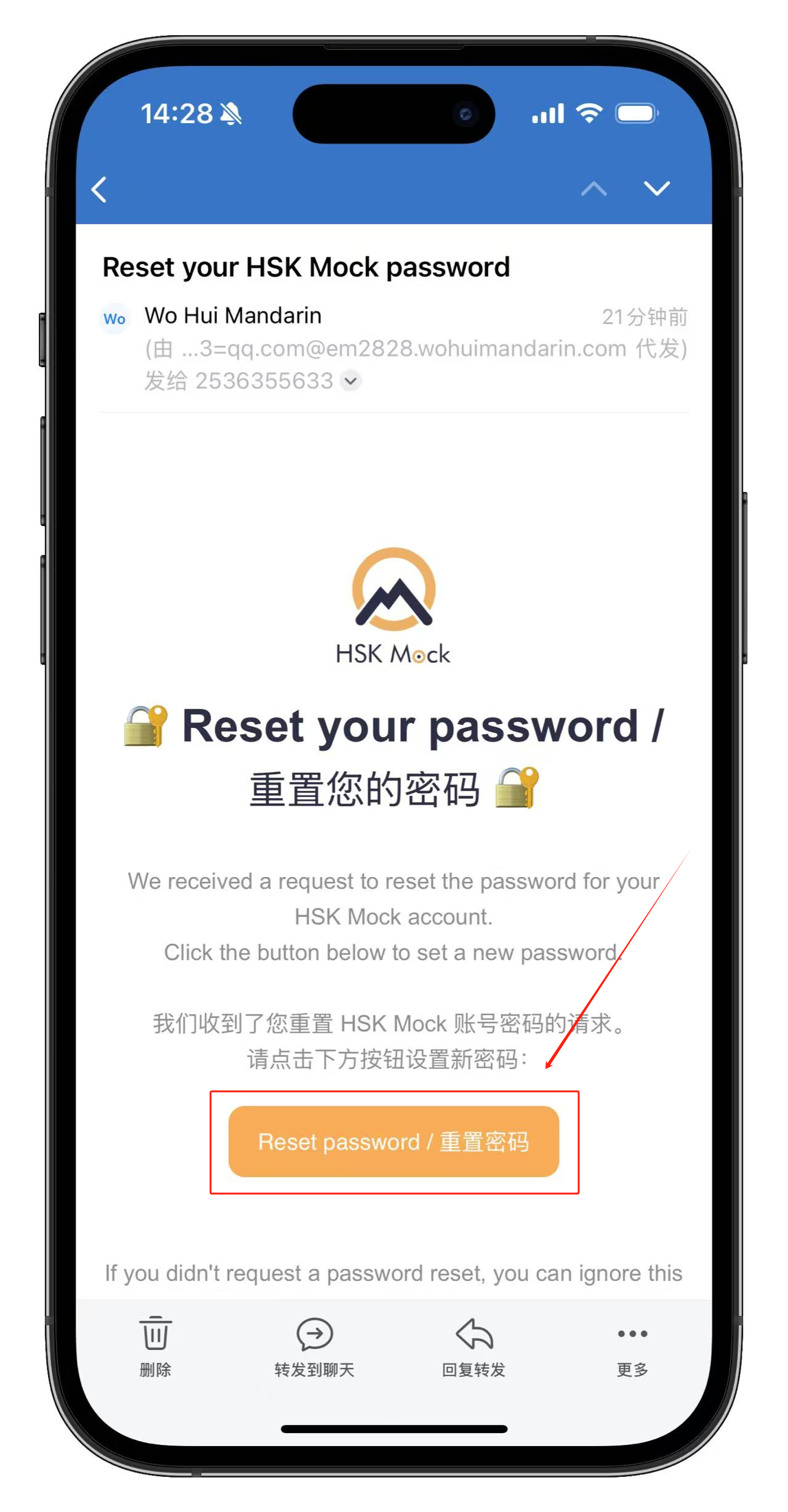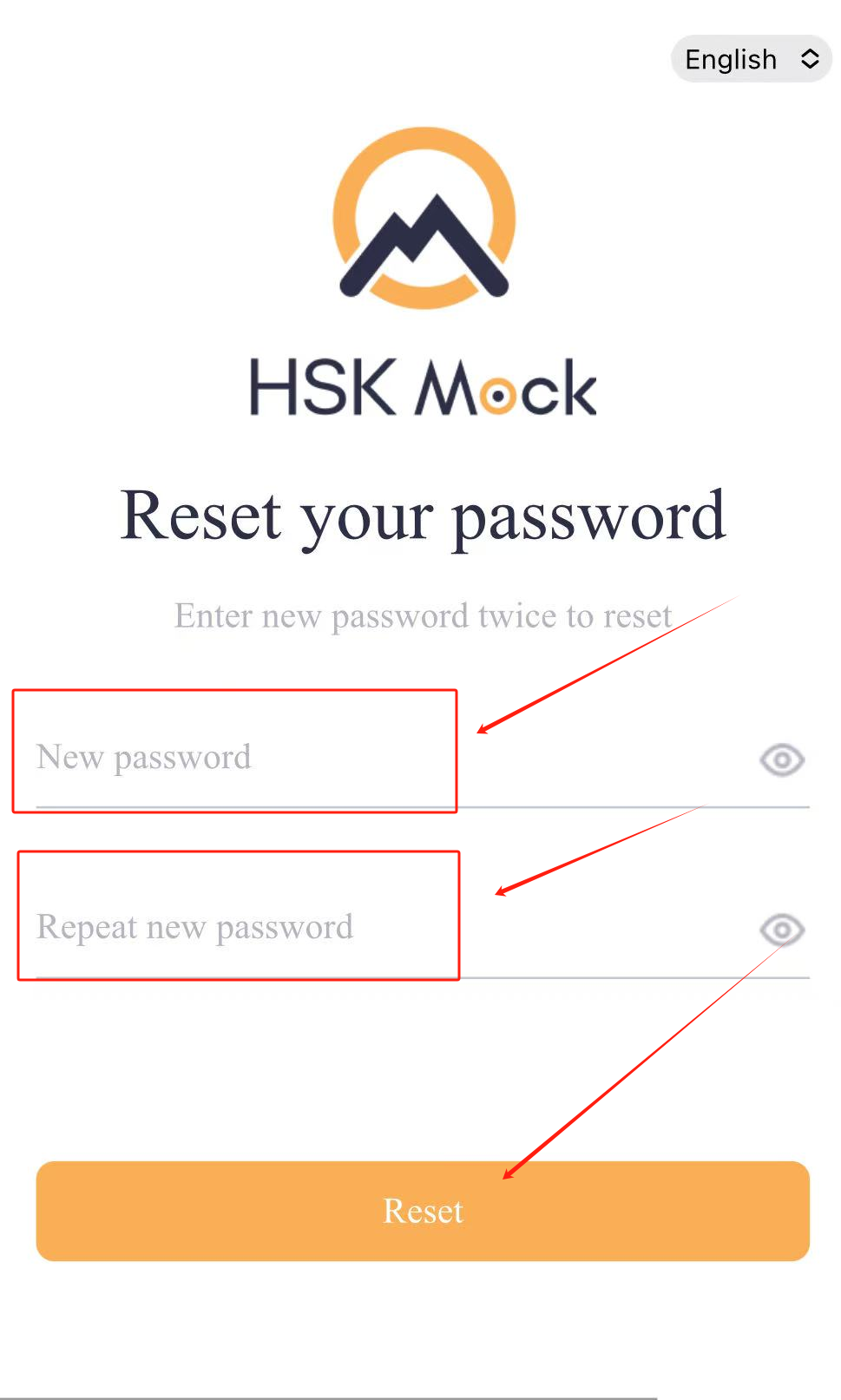How to Reset Your HSK Mock Password
You can reset your HSK Mock account password either through a computer browser or the mobile/tablet app.
1. Reset via Website (PC)
Step 1: Open the Official Website
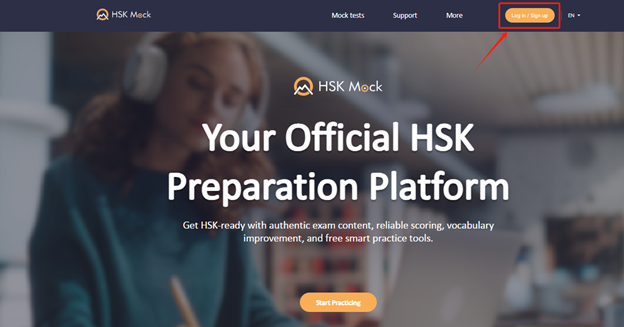
Use a desktop browser (we recommend Google Chrome or Safari) to visit the HSK Mock website.
Click Log in / Sign up at the top-right:
For users outside mainland China: hskmock.com
For users in mainland China: hskmock.cn
* Both platforms are official HSK mock exam platforms, offering high-quality practice tests based on actual past HSK exams.
**Please note: account data is not shared between the two platforms.
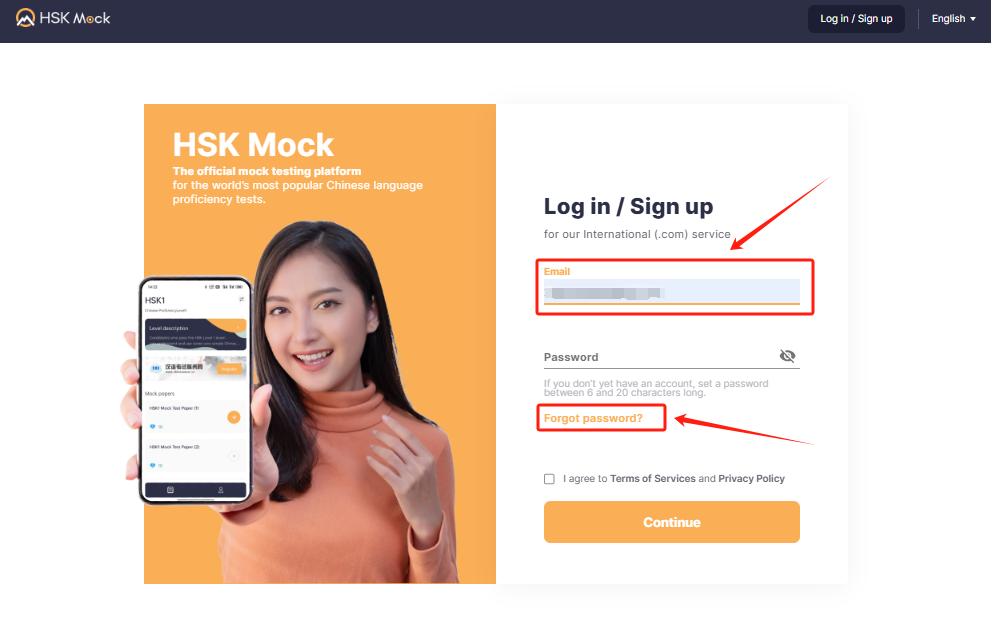
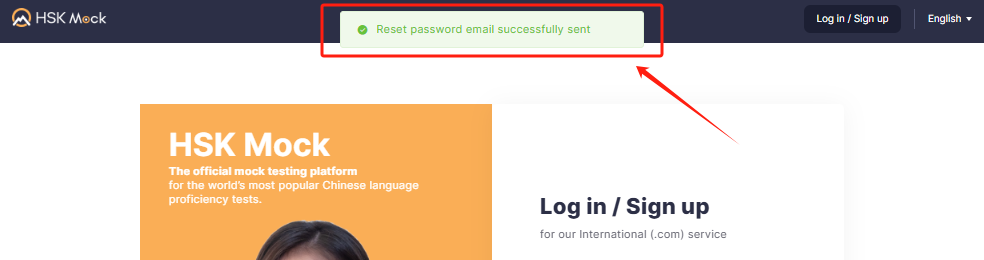
On the login screen, enter your email address and click Forgot password.
You’ll receive an email shortly with a reset link.
Step 3: Create a New Password
Open the email and click the Reset password link.
Enter your new password twice and click Reset.
You’ll be redirected to the login page.
Log in using your email and new password.
Click Go to HSK Mock to begin practicing.
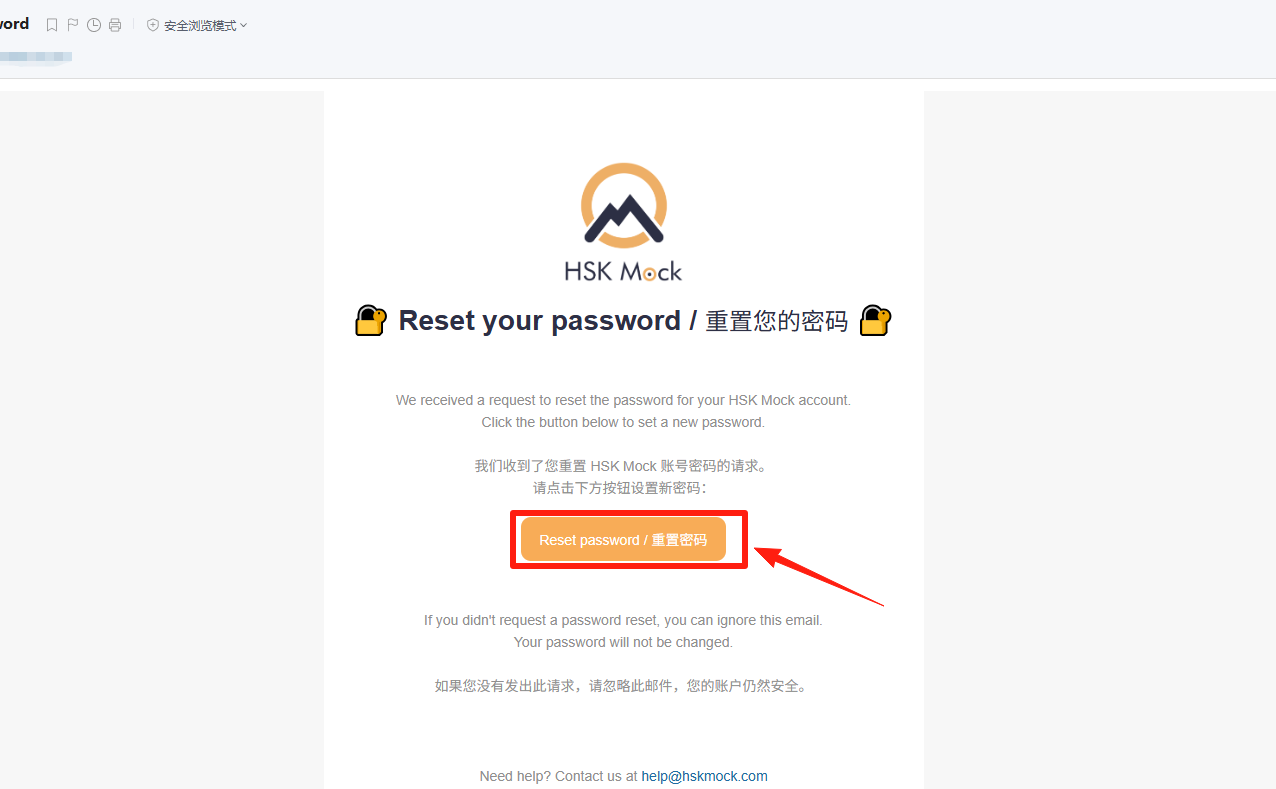
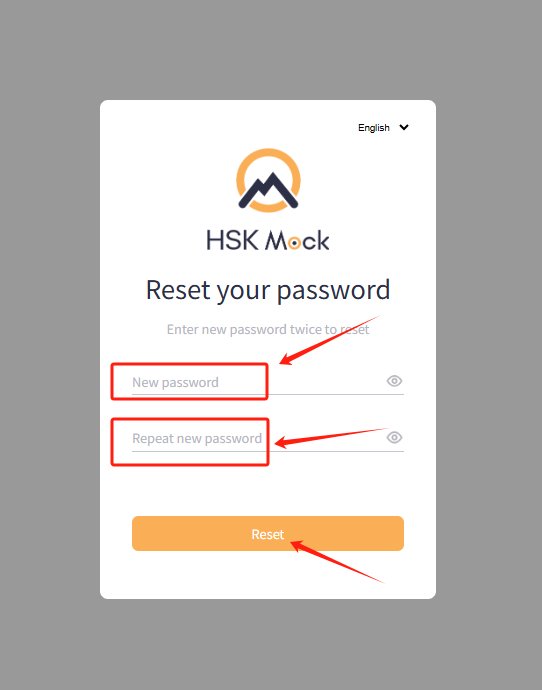
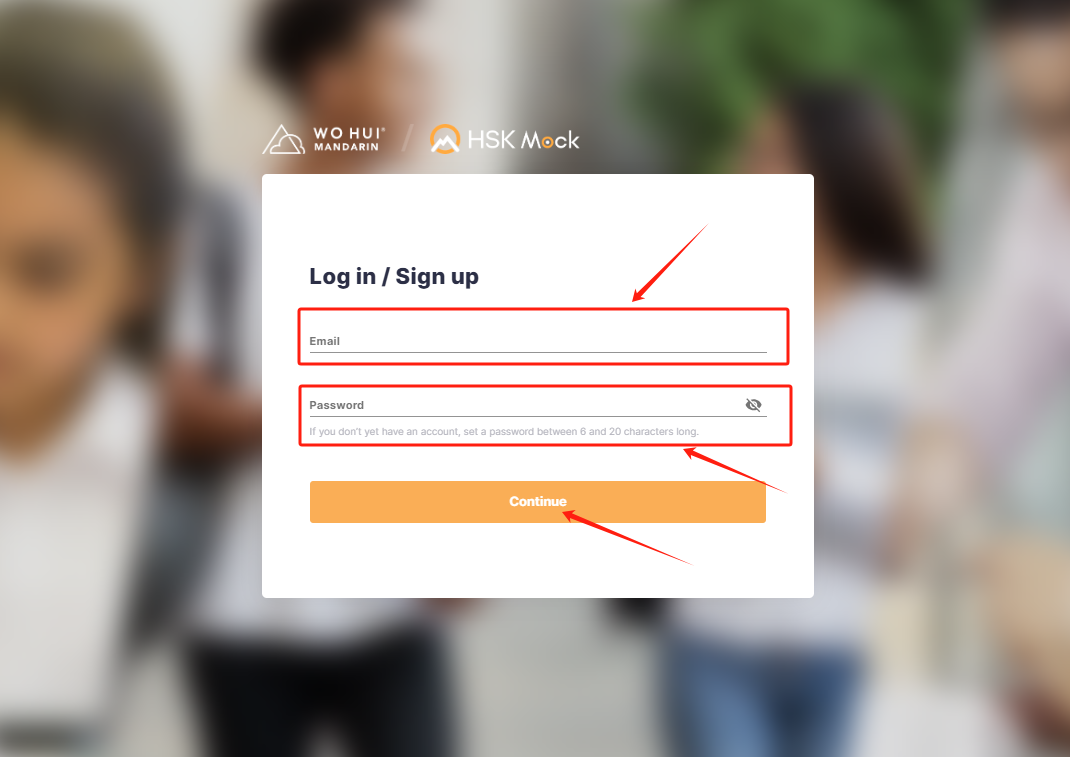
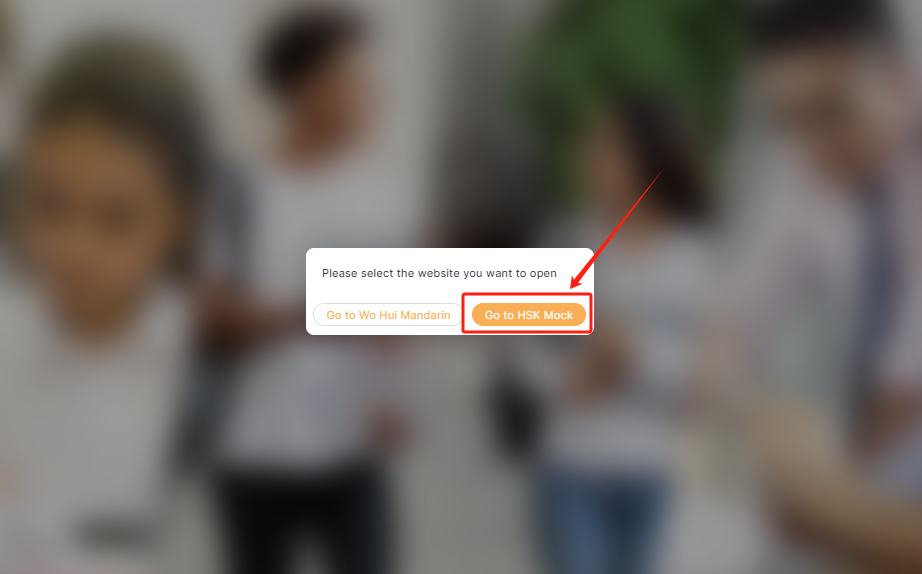
2. Reset via Mobile App
Install the latest version of the HSK Mock mobile app.
For users outside mainland China, it is recommended to download the international version:

Android: HSK Mock | Apple: HSK Mock
For users in mainland China, it is recommended to download the domestic version:

Android: HSK Mock (China) | Apple: HSK Mock (China)
* Both versions are official HSK mock exam platforms, offering high-quality practice tests based on actual past HSK exams.
**Account data is not shared between the international and domestic versions.
Step 2: Start the Reset Password
Open the app and tap the profile icon (bottom right).
Tap Click to Log In at the top.
Tap Forgot password.
Enter your email address and tap Send Email.
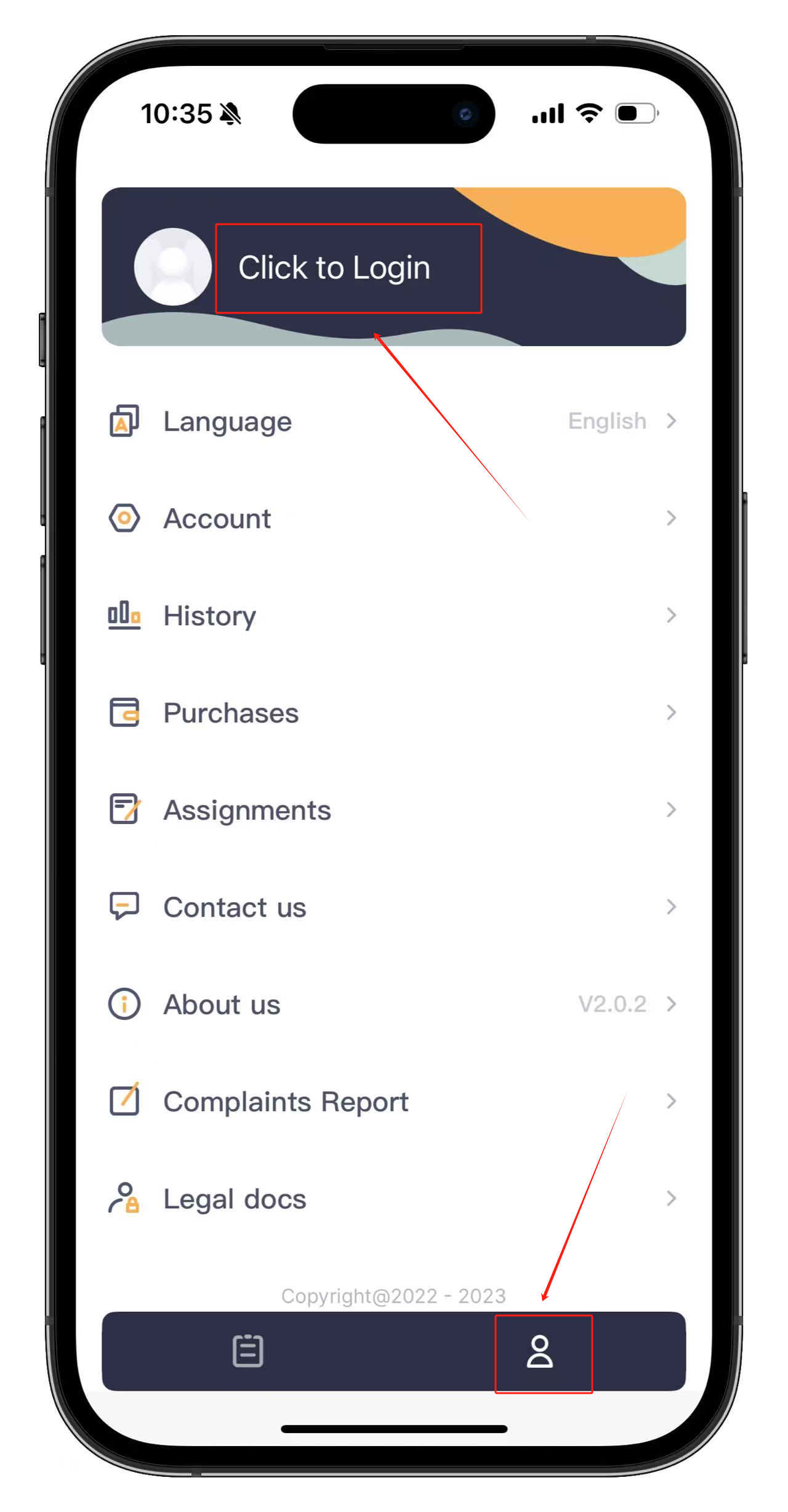
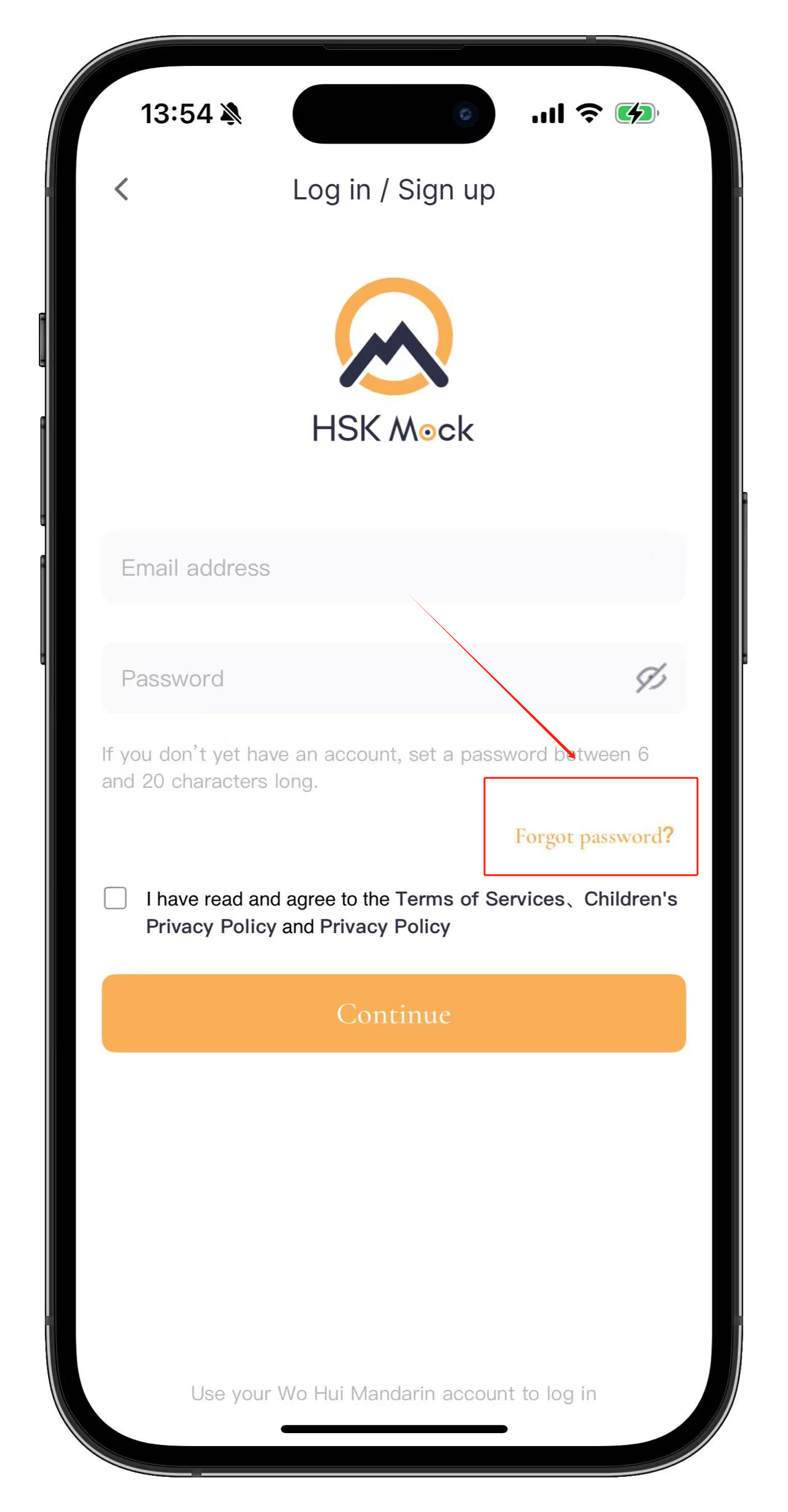
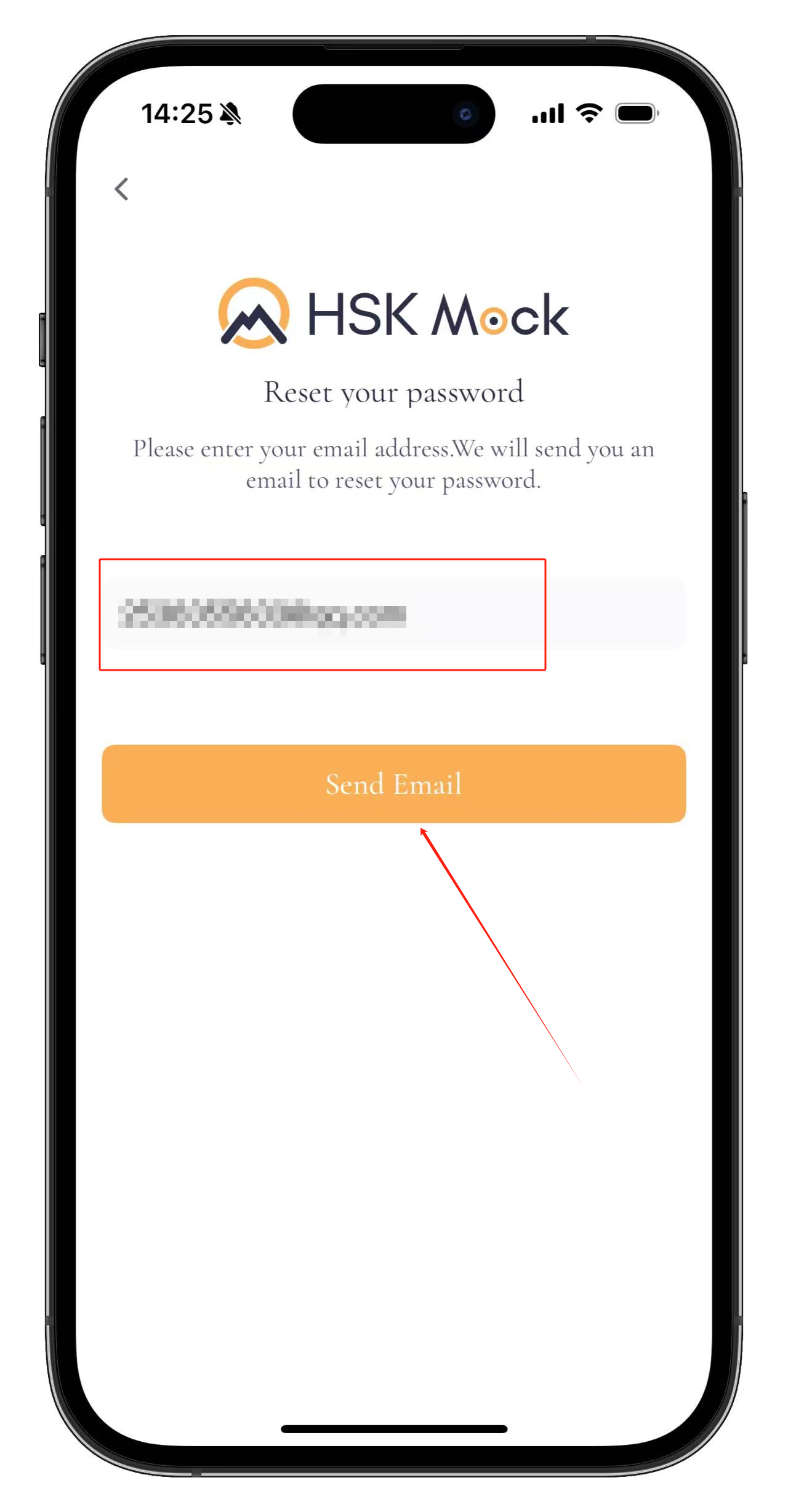
Step 3: Set a New Password
Open your email and click the Reset password link.
Enter your new password twice and tap Reset.
Log back into the app using your updated password.